Fix High CPU Usage Problem in Windows 10
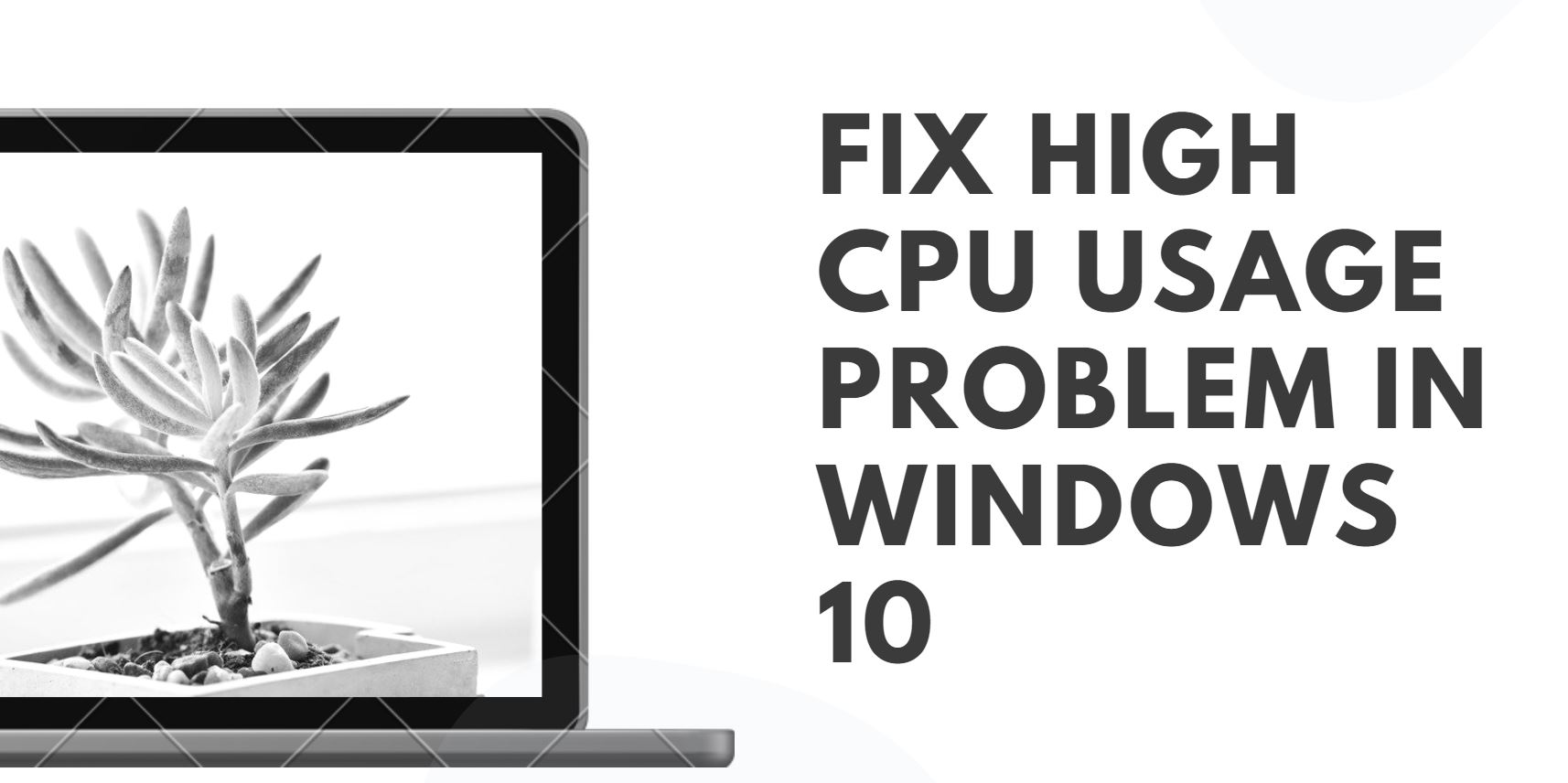
Fix High CPU Usage Problem in Windows 10
CPU Usage Problem in Windows 10: On working with high memory, your CPU can sometimes get high disk usage and can cause your system to hang for a while. There could be many reasons behind it, but we are discussing one of the main reason for causing high disk usage in the CPU. What’s more, it will make your computer get slower and slower. There are many more factors that affect the speed of your computer.
Tools like Service Host Superfetch, Windows modules installer, or modern setup host are also responsible for the cause of high CPU usage in your computer and can be problematic while you are working with your projects. However, all the three are also responsible for the windows update process, so we recommend you not to modify any of these.
We have still listed some temporary solutions that will help you to fix the high CPU usage problem without altering any windows or system files that can cause harm to your pc.
Follow the list below to fix high CPU usage in your pc now;
1. Turn off windows 10 tips, tricks, and suggestions.
Have you noticed that some pop-up tips after upgrading to windows 10? Be careful! You would be simply turning off the tools under your windows registry, thus your CPU will not work on 100%.
1. Go to start menu and then choose “Settings”
2. Go to “System”
3. Choose “Notifications and actions”
4. After that turn off “Get tips, tricks, and suggestions as you use Windows”
5. Turn off windows 10 tips.png
2.Adjust Windows 10 Performance
You can also adjust the system performance option under your CPU. This is also an easy and alternative way to reduce CPU usage in your PC. Fortunately, Windows 10 allows you to do that. Follow the below-listed steps to optimize your PC on the go:
- Select “Properties” by right click on “Computer” icon,
2. Go for “Advanced system settings”
3. Now select “System properties”
- Choose “Settings” and “Adjust for best performance”
5. Now simply click “Apply”
6. Don’t forget to restart your computer after that.
3.Defragment Drives
Defragmentation of the disk is also one of the important steps that will help in speeding up your pc performance. You can simply run the Disk Defragmentation tool and make your PC run faster. Since the defragment process simply rearrange your system files in a mannerly order, thus it becomes easy for CPU to access the system files in a more speedy way.
4.Disable Programs Running at Startup
It is another way to increase the CPU speed of your PC. You can disable many different tools in your PC that are not usable and acquires heavy CPU memory. This is also a good way to eliminate the problem of high CPU usage.
1. To do it, open task manager
2. Go for “Startup”
3. To disable an application or service
4. Just select “Disable” by right click on the application.
It is an easy process. There is nothing to worry about if your CPU is working on high usage and causing your PC to slow down. Following and applying all the above methods will help you to speed up your pc performance gradually. We hope that you got your solution for high CPU usage. If still, you are facing problems, then comment below and we will revert you ASAP!

